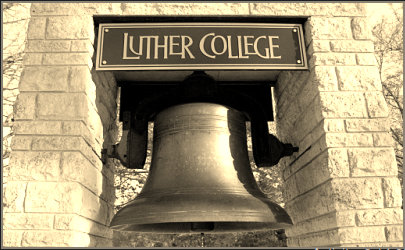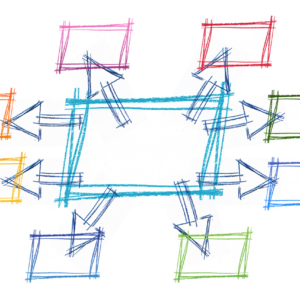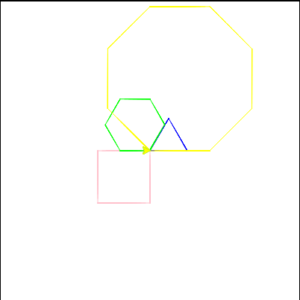Last Updated on February 12, 2024
I won’t lie, this lesson’s exercises were challenging. Some of them I actually needed to look at the answers for help. Nearly all of them required some extra research. The interesting ones I was able to research and figure out on my own are included here.
Problem 2
Write a function
print_triangular_numbers(n)that prints out the first n triangular numbers. A call toprint_triangular_numbers(5)would produce the following output:1 1 2 3 3 6 4 10 5 15(hint: use a web search to find out what a triangular number is.)
This one was more of a challenge than I expected. I started the problem off with just getting one triangular sum, which amounts to \(trisum = n + (n – 1) + (n-2) + … + (n-n)\). Then I had to figure out how to print that sum from 1 to n. Finding the triangular sum was surprisingly easy. What wasn’t easy was doing that recursively from 1 to n.
My initial attempt was to decrement n the way bound is decremented in the final code below. The problem is, once I did that, I couldn’t recover n for the next 4 rounds. I thought about using i for that purpose but remembered there was a reason I tried to use n first — I needed two variables: one to increment and another to decrement.
So that’s when bound was created. Problem was, I initialized it to the value of n outside of both loops but then ran into the same problem I’d had with using n in the first place. Finally, I realized that I needed to recursively initialize bound to the value of i in the first loop and then decrement it within the second loop.
That was a pretty fun problem! Alright, now to the solution:
# Runestone.Academy thinkcspy course
# Chapter 8
# Problem 2
def print_triangular_numbers(n):
# your code here
i = 1
while i <= n:
trinum = 0
bound = i
while bound > 0:
trinum += bound
bound -= 1
print(i, "\t", trinum)
i += 1
print_triangular_numbers(5)
Result:

Problem 3
Write a function,
is_prime, that takes a single integer argument and returnsTruewhen the argument is a prime number andFalseotherwise.
Something good about this book I’m working in is that it shows me how many steps the code is going through to get to final outcome. In my initial working of this problem, I had x initialized to the absolute value of n – 1. And then I looked at the steps, the code was going through, figured that was too many and the remembered that after the halfway point, numbers will no longer be evenly divisible (e.g. after 10, 20 divided by any number, will produce a remainder or a fraction, depending on what you’re doing with the numbers).
With that in mind, I changed that value from x = abs(n) - 1 to x = abs(n) / 2. That drastically cut down on the number of steps the program was expected to perform. I also realized that this was not necessarily a great way to test odd numbers, so initialized x to that value minus 1 and proceeded from there.
Now the real struggle was working with primes larger than 2. Turns out that solution was simple. Return True if the function didn’t exit during the while loop.
But then we get back to the whole “taking too many steps thing”. I did more research and learned that taking the square root of n and making that the limit for the while loop would help the program execute a lot faster than testing if x was greater than. Then I reinitialized x to 3, incremented it by 2 instead of decrementing it by 2 and wallah! I had a program that was decently efficient and effective and it passed all the built in tests!
# Runestone.Academy thinkcspy course
# Chapter 8
# Problem 3
import math
def is_prime(n):
# your code here
x = 3
if abs(n) > 2:
while x < math.sqrt(n):
if n % 2 == 0:
return False
elif n % x == 0:
return False
else:
x += 2
return True
else:
return True
print(is_prime(4813))
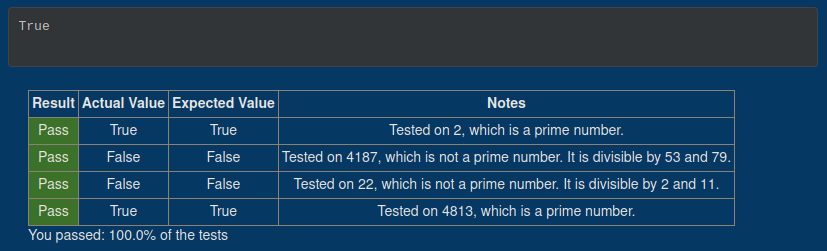
Correction (Oct 15, 2023):
While learning about loops and arrays in JavaScript, I had a similar problem where I had to print all the prime numbers for a given number. I came back to this one as a reference and realized that there was actually an issue with the way I looked for prime numbers. For some reason, the number 25 returned True, when it should have returned False.
This is how I solved the problem in JavaScript:
let n = prompt("Enter a positive integer.");
outer:
for (let i = 2; i <= n; i++){
for (let j = 2; j < i; j++){
if (i % j == 0) continue outer;
}
console.log(i);
}
Result with an input of 25:
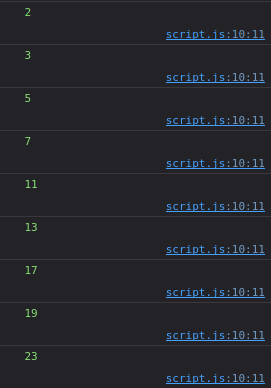
With the above script as a reference, this is how I revised my solution for problem 3:
# Runestone.Academy thinkcspy course
# Chapter 8
# Problem 3
def is_prime(n):
# your code
for i in range (2, n):
if n % i == 0:
return False
return True
print(is_prime(25))
Result:
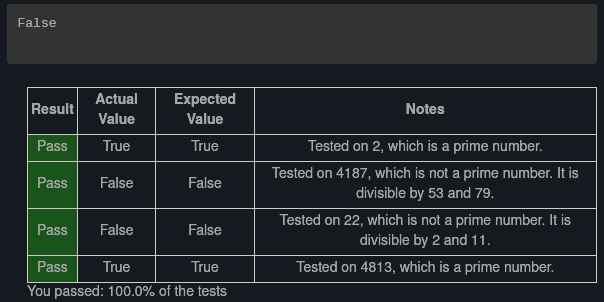
Once again, the built in tests are not the end all be all for these problems (see chapter 9’s exercises for more context). I passed the tests with the last iteration of my problem, but there was still that one number (25 and maybe more), that got missed by the tests.
Turtle Problems
I’m combining problems 4 through 6 because they build on each other.
Problem 4:
Modify the walking turtle program so that rather than a 90 degree left or right turn the angle of the turn is determined randomly at each step.
Problem 5:
Modify the turtle walk program so that you have two turtles each with a random starting location. Keep the turtles moving until one of them leaves the screen.
Problem 6:
Modify the previous turtle walk program so that the turtle turns around when it hits the wall or when one turtle collides with another turtle (when the positions of the two turtles are closer than some small number).
Initial code from an earlier lesson section:
# Runestone.Academy thinkcspy course
# Chapter 8
# Section 4
import random
import turtle
def isInScreen(w,t):
leftBound = - w.window_width() / 2
rightBound = w.window_width() / 2
topBound = w.window_height() / 2
bottomBound = -w.window_height() / 2
turtleX = t.xcor()
turtleY = t.ycor()
stillIn = True
if turtleX > rightBound or turtleX < leftBound:
stillIn = False
if turtleY > topBound or turtleY < bottomBound:
stillIn = False
return stillIn
t = turtle.Turtle()
wn = turtle.Screen()
t.shape('turtle')
while isInScreen(wn,t):
coin = random.randrange(0, 2)
if coin == 0:
t.left(90)
else:
t.right(90)
t.forward(50)
wn.exitonclick()
My Code
Oh boy.. this section was a lot. Problem 4 was pretty easy, though. All I had to do was have them go at a random angle. That initial code looked like this:
# Runestone.Academy thinkcspy course
# Chapter 8
# Problem 4
import random
import turtle
def isInScreen(w,t):
leftBound = - w.window_width() / 2
rightBound = w.window_width() / 2
topBound = w.window_height() / 2
bottomBound = -w.window_height() / 2
turtleX = t.xcor()
turtleY = t.ycor()
stillIn = True
if turtleX > rightBound or turtleX < leftBound:
stillIn = False
if turtleY > topBound or turtleY < bottomBound:
stillIn = False
return stillIn
t = turtle.Turtle()
wn = turtle.Screen()
t.shape('turtle')
while isInScreen(wn,t):
coin = random.randrange(0, 2)
if coin == 0:
t.left(random.randrange(1,180))
else:
t.right(random.randrange(1,180))
t.forward(50)
wn.exitonclick()
The random starting position proved to be more challenging. The calculations were all fine from the getgo. The issue was I forgot bring the pen up before I moved the turtles to a random location. I ended up moving on to the image problems before coming back to this and realizing that lol. Here’s the code for that:
# Runestone.Academy thinkcspy course
# Chapter 8
# Problem 5
import random
import turtle
def isInScreen(w, t, lBound, rBound, bBound, tBound):
turtleX = t.xcor()
turtleY = t.ycor()
stillIn = True
if turtleX > rBound or turtleX < lBound:
stillIn = False
if turtleY > tBound or turtleY < bBound:
stillIn = False
return stillIn
def randGoto(t, num1, num2):
return random.randrange(num1, num2)
def randPos(t, lBound, rBound, bBound, tBound):
xpos = randGoto(t, lBound, rBound)
ypos = randGoto(t, bBound, tBound)
t.up()
t.goto(xpos, ypos)
t.down()
def randMove(wn, t1, t2, lBound, rBound, bBound, tBound):
randPos(t1, lBound, rBound, bBound, tBound)
randPos(t2, lBound, rBound, bBound, tBound)
while isInScreen(wn, t1, lBound, rBound, bBound, tBound) and isInScreen(wn, t2, lBound, rBound, bBound, tBound):
coin = random.randrange(0, 2)
if coin == 0:
t1.left(random.randrange(1,180))
t2.left(random.randrange(1,180))
else:
t1.right(random.randrange(1,180))
t2.right(random.randrange(1,180))
t1.forward(50)
t2.forward(50)
wn = turtle.Screen()
wn.bgcolor("lightblue")
x1 = -wn.window_width() / 2
x2 = wn.window_width() / 2
y1 = -wn.window_height() / 2
y2 = wn.window_height() / 2
ella = turtle.Turtle()
ella.color("pink")
ella.shape('turtle')
micah = turtle.Turtle()
micah.color("green")
micah.shape('turtle')
randMove(wn, ella, micah, x1, x2, y1, y2)
wn.exitonclick()
Finally, here’s the code where the turtles turn around if they run into each other or into a boundary. The instructions for this one was a little vague, but I knew that if I didn’t ever let the turtles escape the boundaries, I might have an infinite loop on my hands. So, the turtles, will turn around if they get close to the boundaries, but they can still pass through if they are headed in that direction between 5 and 50 points.
I also initially had the conditions for the boundaries look like this:
if spaceBetween(t1x, lBound) or spaceBetween(t1x, rBound) or spaceBetween(t1y, bBound) or spaceBetween(t1y, tBound):
t1.right(180)
elif spaceBetween(t2x, lBound) or spaceBetween(t2x, rBound) or spaceBetween(t2y, bBound) or spaceBetween(t2y, tBound):
t2.right(180)
elif spaceBetween(t1x, t2x) or spaceBetween(t1y, t2y):
t1.left(180)
t2.right(180)
The problem with this is that only one of these will execute at a time, when really all of these conditions need to be tested “simultaneously”. So I changed all the elif statements to if statements.
I also changed the angle from 180 to 170 and that seemed to keep the turtles from going straight through the wall when they made another turn at the coin flip part.
Here’s the final code:
# Runestone.Academy thinkcspy course
# Chapter 8
# Problem 6
import random
import turtle
import math
def isInScreen(w, t, lBound, rBound, bBound, tBound):
turtleX = t.xcor()
turtleY = t.ycor()
stillIn = True
if turtleX > rBound or turtleX < lBound:
stillIn = False
if turtleY > tBound or turtleY < bBound:
stillIn = False
return stillIn
def randGoto(t, num1, num2):
return random.randrange(num1, num2)
def randPos(t, lBound, rBound, bBound, tBound):
xpos = randGoto(t, lBound, rBound)
ypos = randGoto(t, bBound, tBound)
t.up()
t.goto(xpos, ypos)
t.down()
def spaceBetween(num1, num2):
if math.sqrt(num1**2 + num2**2) < 5:
return True
else:
return False
def randMove(wn, t1, t2, lBound, rBound, bBound, tBound):
randPos(t1, lBound, rBound, bBound, tBound)
randPos(t2, lBound, rBound, bBound, tBound)
while isInScreen(wn, t1, lBound, rBound, bBound, tBound) and isInScreen(wn, t2, lBound, rBound, bBound, tBound):
t1x = t1.xcor()
t1y = t1.ycor()
t2x = t2.xcor()
t2y = t2.ycor()
coin = random.randrange(0, 2)
if spaceBetween(t1x, lBound) or spaceBetween(t1x, rBound) or spaceBetween(t1y, bBound) or spaceBetween(t1y, tBound):
t1.right(170)
if spaceBetween(t2x, lBound) or spaceBetween(t2x, rBound) or spaceBetween(t2y, bBound) or spaceBetween(t2y, tBound):
t2.right(170)
if spaceBetween(t1x, t2x) or spaceBetween(t1y, t2y):
t1.left(170)
t2.right(170)
if coin == 0:
t1.left(random.randrange(1,180))
t2.left(random.randrange(1,180))
else:
t1.right(random.randrange(1,180))
t2.right(random.randrange(1,180))
t1.forward(50)
t2.forward(50)
wn = turtle.Screen()
wn.bgcolor("lightblue")
x1 = -wn.window_width() / 2
x2 = wn.window_width() / 2
y1 = -wn.window_height() / 2
y2 = wn.window_height() / 2
ella = turtle.Turtle()
ella.color("pink")
ella.shape('turtle')
micah = turtle.Turtle()
micah.color("green")
micah.shape('turtle')
randMove(wn, ella, micah, x1, x2, y1, y2)
wn.exitonclick()
Result:
I started recording after the turtles already got moving, but you get the idea.
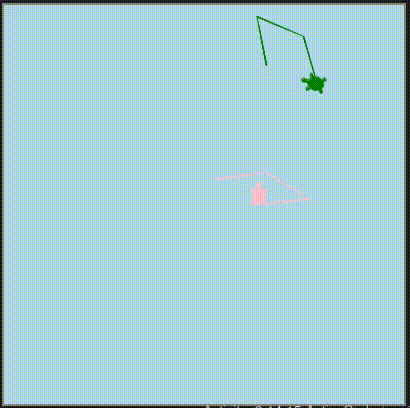
Image problems
The following problems used the following image and code (from an earlier lesson section) as a starting point:

# Runestone.Academy thinkcspy course
# Chapter 8
# Section 11
import image
img = image.Image("luther.jpg")
win = image.ImageWin(img.getWidth(), img.getHeight())
img.draw(win)
img.setDelay(0) # setDelay(0) turns off animation
for row in range(img.getHeight()):
for col in range(img.getWidth()):
p = img.getPixel(col, row)
newred = p.getRed()
newgreen = p.getGreen()
newblue = p.getBlue()
newpixel = image.Pixel(newred, newgreen, newblue)
img.setPixel(col, row, newpixel)
img.draw(win)
win.exitonclick()
Problem 8
Write a function to convert the image to grayscale.
This was my initial solution.
# Runestone.Academy thinkcspy course
# Chapter 8
# Problem 8
import image
img = image.Image("luther.jpg")
win = image.ImageWin(img.getWidth(), img.getHeight())
img.draw(win)
img.setDelay(0) # setDelay(0) turns off animation
for row in range(img.getHeight()):
for col in range(img.getWidth()):
p = img.getPixel(col, row)
newred = (p.getRed()+p.getGreen()+p.getBlue())/3
newgreen = (p.getRed()+p.getGreen()+p.getBlue())/3
newblue = (p.getRed()+p.getGreen()+p.getBlue())/3
newpixel = image.Pixel(newred, newgreen, newblue)
img.setPixel(col, row, newpixel)
img.draw(win)
win.exitonclick()
And the result:
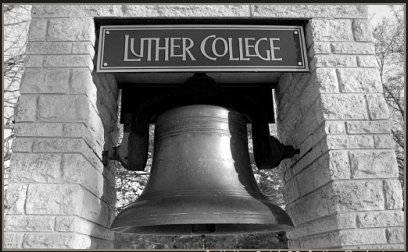
But then I had to figure out turning that into a function. I was going to go the lazy route and leave it as it was since it gave me the solution I was looking for, but then I figured actually turning this into a function would help me with the next problem.
Here was my final solution with the function:
# Runestone.Academy thinkcspy course
# Chapter 8
# Problem 8
import image
def greyScale (red, blue, green):
return (red + blue + green)/3
img = image.Image("luther.jpg")
win = image.ImageWin(img.getWidth(), img.getHeight())
img.draw(win)
img.setDelay(0) # setDelay(0) turns off animation
for row in range(img.getHeight()):
for col in range(img.getWidth()):
p = img.getPixel(col, row)
pixelColor = greyScale(p.getRed(), p.getGreen(), p.getBlue())
newblue = newgreen = newred = pixelColor
newpixel = image.Pixel(newred, newgreen, newblue)
img.setPixel(col, row, newpixel)
img.draw(win)
win.exitonclick()
And the result, of course, is the same:
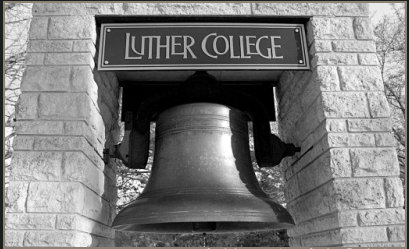
Problem 9
Write a function to convert an image to black and white.
This was my initial solution:
# Runestone.Academy thinkcspy course
# Chapter 8
# Problem 9
import image
img = image.Image("luther.jpg")
win = image.ImageWin(img.getWidth(), img.getHeight())
img.draw(win)
img.setDelay(0) # setDelay(0) turns off animation
def blackWhite (color):
if color >= 255 / 2:
return 255
else:
return 0
for row in range(img.getHeight()):
for col in range(img.getWidth()):
p = img.getPixel(col, row)
newred = blackWhite(p.getRed())
newgreen = blackWhite(p.getGreen())
newblue = blackWhite(p.getBlue())
newpixel = image.Pixel(newred, newgreen, newblue)
img.setPixel(col, row, newpixel)
img.draw(win)
win.exitonclick()
The result was:
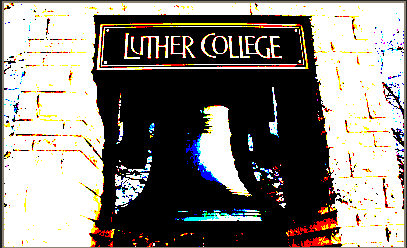
Close, but not quite. I needed black and white, not high contrast. But my intuition was in the ballpark. I figured that this would work better if I actually took the solution I got from the grey scale problem and then turned that black and white. So, I went back to Problem 8, turned my solution into a function and then fixed up the code for this problem like this:
# Runestone.Academy thinkcspy course
# Chapter 8
# Problem 9
import image
def greyScale (red, blue, green):
return (red + blue + green)/3
def blackWhite (color):
if color >= 255 / 2:
return 255
else:
return 0
img = image.Image("luther.jpg")
win = image.ImageWin(img.getWidth(), img.getHeight())
img.draw(win)
img.setDelay(0) # setDelay(0) turns off animation
for row in range(img.getHeight()):
for col in range(img.getWidth()):
p = img.getPixel(col, row)
pixelColor = greyScale(p.getRed(), p.getGreen(), p.getBlue())
newblue = newgreen = newred = blackWhite(pixelColor)
newpixel = image.Pixel(newred, newgreen, newblue)
img.setPixel(col, row, newpixel)
img.draw(win)
win.exitonclick()
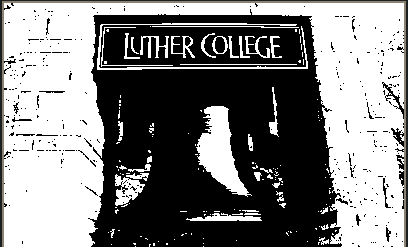
Problem 10
Sepia Tone images are those brownish colored images that may remind you of times past. The formula for creating a sepia tone is as follows:
newR = (R × 0.393 + G × 0.769 + B × 0.189) newG = (R × 0.349 + G × 0.686 + B × 0.168) newB = (R × 0.272 + G × 0.534 + B × 0.131)Write a function to convert an image to sepia tone. Hint: Remember that rgb values must be integers between 0 and 255.
This didn’t take too much effort since they gave me the formula. Just sharing, because I think it’s cool.
# Runestone.Academy thinkcspy course
# Chapter 8
# Problem 10
import image
img = image.Image("luther.jpg")
win = image.ImageWin(img.getWidth(), img.getHeight())
img.draw(win)
img.setDelay(0) # setDelay(0) turns off animation
for row in range(img.getHeight()):
for col in range(img.getWidth()):
p = img.getPixel(col, row)
R = p.getRed()
G = p.getGreen()
B = p.getBlue()
newred = (R * 0.393 + G * 0.769 + B * 0.189)
newgreen = (R * 0.349 + G * 0.686 + B * 0.168)
newblue = (R * 0.272 + G * 0.534 + B * 0.131)
newpixel = image.Pixel(newred, newgreen, newblue)
img.setPixel(col, row, newpixel)
img.draw(win)
win.exitonclick()
Result: